The Google Webmaster Tools is a free tool from Google, designed for webmasters and bloggers who care about what goes on their websites and blogs, but also a tool that allows you to index your content more quickly notify Google of changes made in the site ( 301 redirect , for example) and conveniently analyze all metrics and organic results that their sites are getting.
The home of Google Webmaster Tools is very simple and gives a general idea of the type of services that can be found there. If you do not have an account with Google is expected to register and then enter the console to get webmasters to add their websites and blogs, check them and optimize them in accordance with good practice.
ADD YOUR SITEwww.google.com/webmasters/tools/
The first thing to do after you login to Google Webmaster Tools is to add your site or blog. Click the " Add a site ... "so that it opens the window and you can enter the address of your site. After entering the address of your site, you must take to verify that the site is yours. To do this, you have available four different ways:
Add a DNS record to your domain's configuration - you can use this option if you have access to your hosting server to add a new DNS entry.
Add a meta tag to your sites homepage - you can use this option if you can modify the HTML of your site (this is probably the most used)
Upload an HTML file to your server - you can choose this option if you can upload new files to your hosting server
Link your account to Google Analytics Google Webmaster Tools - you can use this option if your site already has a code of Google Analytics tracking confirmed and your traffic. For this option to be validated, you must be the administrator of your Google Analytics account.
CONTROL PANEL
Once your site is verified, you will begin to see information about your site in Google Webmaster Tools. Sometimes this process can take several hours, but as soon as Google starts to scan your site, data will begin to appear.
In Control Panel you can confirm on the left the " search queries "which are basically research that are bringing more impressions and clicks to your site through organic searches from Google. On the right, you can check the " crawl errors ", ie, errors that occur when the Google bots visit your site and try to index your content.
Below and left, you can check the menu " links to your site "where you can see which sites are linking more to your blog and its contents. On the right side, the menus are " Keywords "and" Sitemaps "where you can see which keywords your site which is stronger (Significance) and also the number of pages and content from being indexed by Google.
SETUP SITE
To speed up how Google sees your site and its contents, one of the important steps is to properly configure your site using all the options available in Google Webmaster Tools. If you set everything up, you can help Google to index their content and accelerate the process of indexing them.
SITEMAPS
The sitemaps menu is where you can submit multiple sitemaps to your website / blog has. If you do not do this, it is likely that Google does not index all their content, which means you are losing long term traffic. The sitemaps can not have more than 50.000 different addresses and more than 10MB of weight. If this happens, you'll have to find a way to share your sitemap on several sitemaps and then submit them all separately.
If you use WordPress as a blogging platform, there is the plugin Google XML Sitemaps allowing you to create a sitemap in seconds to your blog. If you have a website of its own, programmed manually, you have to go in the XML-Sitemaps and try to create a sitemap for your site. Both tools are free and work with the XML format that Google requires.
Once your sitemap is created, you can click the " Submit a Sitemap "to enter the URL of your sitemap. Do not worry if Google does not index all your content automatically. This is normal, especially at the beginning of any site / blog. Your goal should go through trying to index as many pages as possible, and a good way to achieve this is by using strategies of link building internal and external.
ACCESS TO ROBOTS
There are some pages in your site / blog you certainly do not want to index. May be areas of private content, RSS feeds, portions of your blog, etc.. If you use WordPress , there are some folders that you should not let Google index, including folders / wp-admin / and / wp-includes / . Using a Robots.txt file, you can easily block access to certain content from search engines to your website. Follow the example of our file (top image) and create one for yourself too.
Tabs in this menu, you also have available the option " Generate robots.txt "which is basically a tool that allows you to generate a robots.txt file in accordance with the rules that Google imposes. A major advantage of this generator is that you can confirm that your robots.txt file is working correctly or you can venture a mistake and sent Google's robots crawl away without any of its contents.
SITELINKS
The sitelinks are internal links from your site that are shown in search results for which you are an authority. When these sitelinks appear, you are considered an authority for that specific search. Google automatically puts your sitelinks, but through Google Webmaster Tools you have the ability to define which sitelinks you want or not want to show users that come from Google.
Please note also that this section you can only define what you want sitelinks from appearing, so you can not choose those who want to be shown.
CHANGE OF ADDRESS
If you're looking to change the address of your website / blog, as we did with the change of Stay-Rico.com to EscolaDinheiro.com is very important that you notify Google of that change, otherwise you will loose a lot of traffic on the way .
You can help Google to know of this change using four simple steps:
Set up the new site - you will create your new website with new address and new hosting. Make sure that the contents of this new site are available publicly.
Redirect all traffic from the old site - a 301 redirect tells the search engines and their users that their contents have changed permanently to a new address.
Add your new site to Webmaster Tools - enter your new site in Webmaster Tools and check it out.
Tell us the URL of your new domain - this option you can specify the address of your new site, since it is already registered in Webmaster Tools and validated.
OPTIONS
If your site is aimed rankear for a particular country (imagine for example a site jobs ), you should set this option where it says " target users in "and choose the country to which you want to limit your site. That way you can search rankear best in this particular country. In the case of School Money , we write to Portugal and Brazil, makes no sense that we sectorizar the country, until we receive a lot of traffic from Spain, Angola and other countries.
It is also recommended that you do not set a rate of scanning by robots of Google, since the robots themselves make use of an intelligence system that allows them to visit your site / blog where necessary. If you by chance set a scanning rate, you may incur too much traffic from robots and eventually raise your hosting bill unnecessarily.
YOUR SITE ON THE INTERNET
To analyze the behavior of your website / blog on the internet, there are also many options available in Google Webmaster Tools. That way you can know precisely how robots and even Google search engine, look at your content and your site / blog.
RESEARCH QUERIES
The queries search page lets you know which keywords research for which you are well placed, but also analyze the number of impressions that your pages are getting and therefore the number of clicks that are generated in organic search . Give special importance not only to the search terms, but the CTR (click trought ratio) that these searches are getting.
Analyzing the behavior of organic traffic, you may be able to improve the CTR of organic searches, improving the titles and descriptions of their articles, for example, making them more attractive to those who research.
LINKS TO YOUR SITE
One of the best ways to improve their rankeamentos on Google is by getting other sites linkem for you. Usually this happens naturally if you are writing quality content that other people want to link and / or reference.
On this page, and get to know which sites are linking to you, you can click on each to see which pages and content of your blog who are embracing the largest number of links. If the amount of new links in your blog is not growing at a steady pace, consider adopting a new strategy for publishing content. Write content and striking other users, bloggers and readers wish to refer to social media and also on their blogs.
KEYWORDS
You can find out the keywords for which you intend rankear, but Google just be rankeando your blog to other keywords. In the " keywords "you get to know specifically which keywords for which Google is rankeando your blog and this review and adapt its strategy to link bulding and optimization for search engines.
You can still see where the variations of each of those keywords that are also relevant to your site / blog. If any of these keywords are the terms for which you would like to rankear, consider also adopt a new strategy to produce more content-oriented type of keywords you want.
INTERNAL LINKS
Linking your pages internally is one of the best ways to increase not only the number of pageviews of your blog, but also dramatically improve rankeamento all these pages. For example, if you have a static page-related books and want it rankeei best for the term "books to bloggers," you must link to her house multiple times using the anchor text (and other variations).
The internal linking (internal link building) is extremely important in search engine optimization strategy for any website and blog. If you do not link their content internally, they will not be as well positioned as if you did.
DIAGNOSTICS
The diagnostic section is where you can review all aspects of functionality of your website / blog, using Google's tools for this purpose. If you have malware on your site, for example, the diagnostic section you can identify this problem.
MALWARE
If you have malware on your hosting server and / or files in the template of your website / blog, Google Webmaster Tools will show this information in this section. If not, be presented with this message show up.
ERRORS SCAN
The section on scanning errors (errors Crawl) lets you know if there are any problems indexing their content, as well as problems related to the presentation of your website / blog on the internet and mobile content. The most common error in this type of analysis is that the 404 error usually means that the robot Google could not find your page and / or she ceased to exist. Many of the errors that arise usually result from changes that you make and that are having an effect on how the errors are calculated, so you should be careful to understand what types of errors you are dealing with.
Another problem are the sites that link directly to each other and / or content of your site that no longer exist. This means that you will receive calls because the error pages that the Google Bot will visit are no longer available. In this case, consider contacting the author's website / blog in question and ask him to change the link to a valid page.
SCAN STATISTICS
If you have a blog with hundreds or thousands of pages, it is alleged that Google's robots regularly visit these pages. If this is not happening, something is wrong. Looking at the statistical charts you can have an immediate perception that the Google robots are checking whether or not their content. If not, consider optimizing the frequency of scanning as previously described.
SUGGESTIONS HTML
When the Google robot visit your site, they probably are technical details that you could improve to make its content even more perfect. These details do not mean that their contents are not indexed properly, but to improve them by following the suggestions HTML Google Webmaster Tools can mean an increase in organic traffic.
The most common problem is related to title tags and meta descriptions, which are the titles and descriptions of your items. If all its contents have unique titles and descriptions, and titles do not use too short nor too great titles at first you do not have to worry about this section of Google Webmaster Tools.
PERFORMANCE OF THE SITE
The loading time of your site is one of the most important aspects to consider. We own here at school have money enough to improve this aspect and we know it. If your site is too slow, it is likely that your organic traffic down, while your site is fast to load, it is likely that your organic traffic grows exponentially.
If you have no idea if your site is fast or slow, do not worry, Google will help you by showing you the average loading of your page and compares it with the average of other websites.
VIDEO SITEMAPS
This section is part of Google Labs, which means it is still in testing phase, but basically allows you to create a sitemap with the addresses of the videos you have created and stored on your hosting server, and that otherwise Google could not find. Linking them through a sitemap, you may be able to index them and enjoy the traffic related to the Google Video Search.
AND YOU USE GOOGLE WEBMASTER TOOLS?
You'll also need Bing Webmaster Account ( bing webmaster tool and yahoo site explorer now one )
Bing Webmaster Tools
If you have any issues activating your webmaster tools account or find features in webmaster tools useful, let us know!

















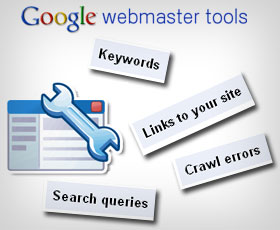

0 comments:
Post a Comment